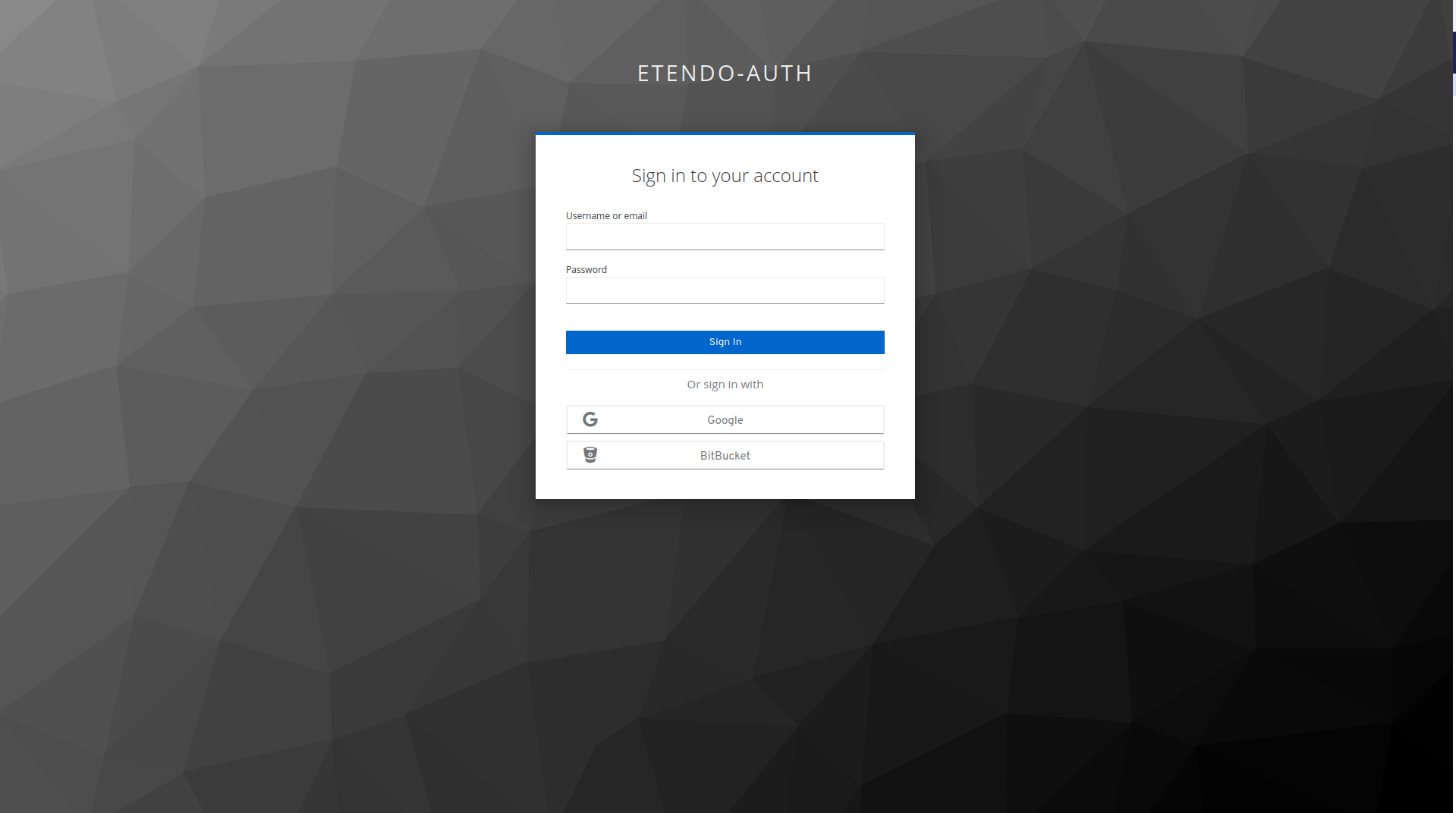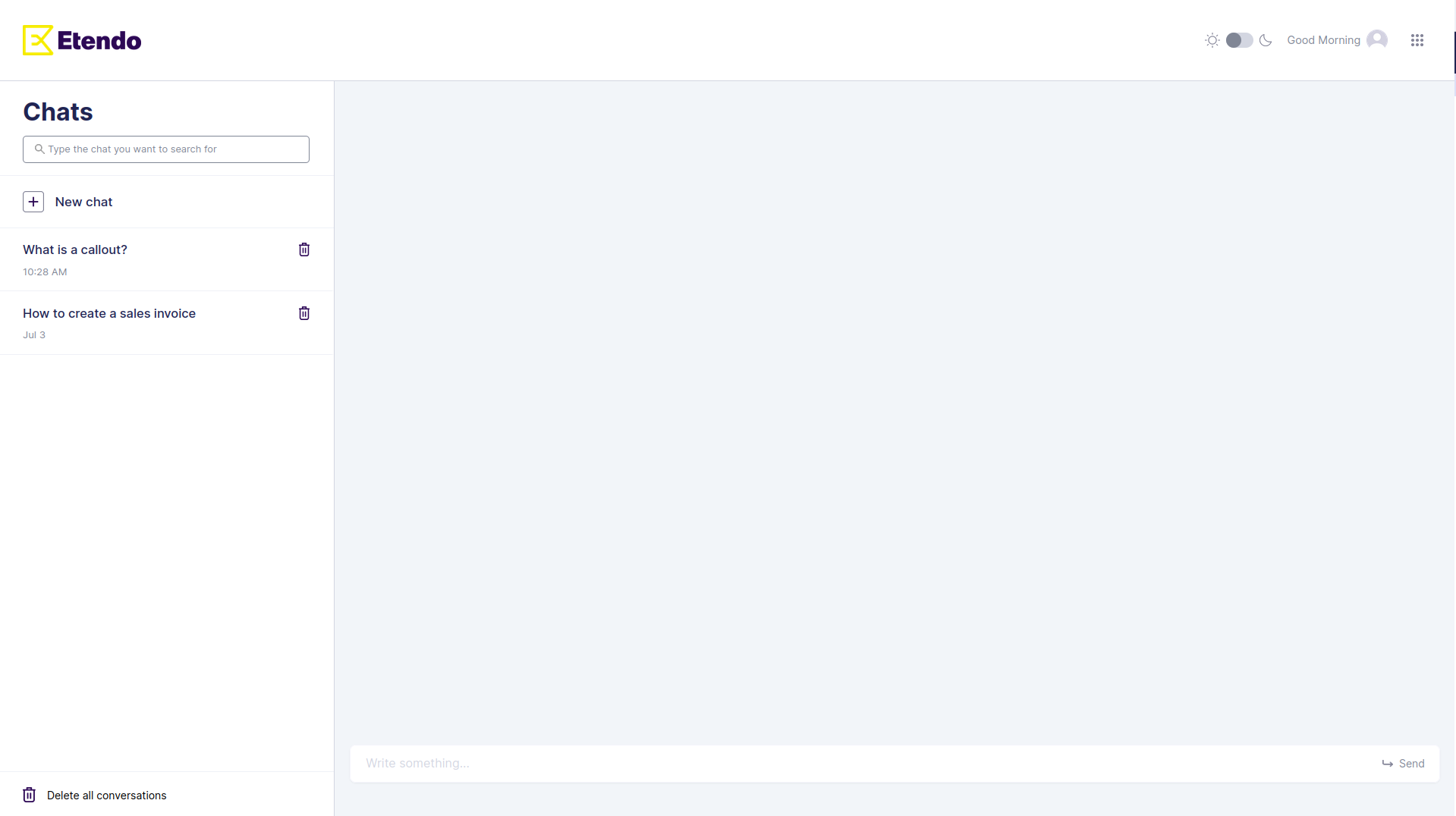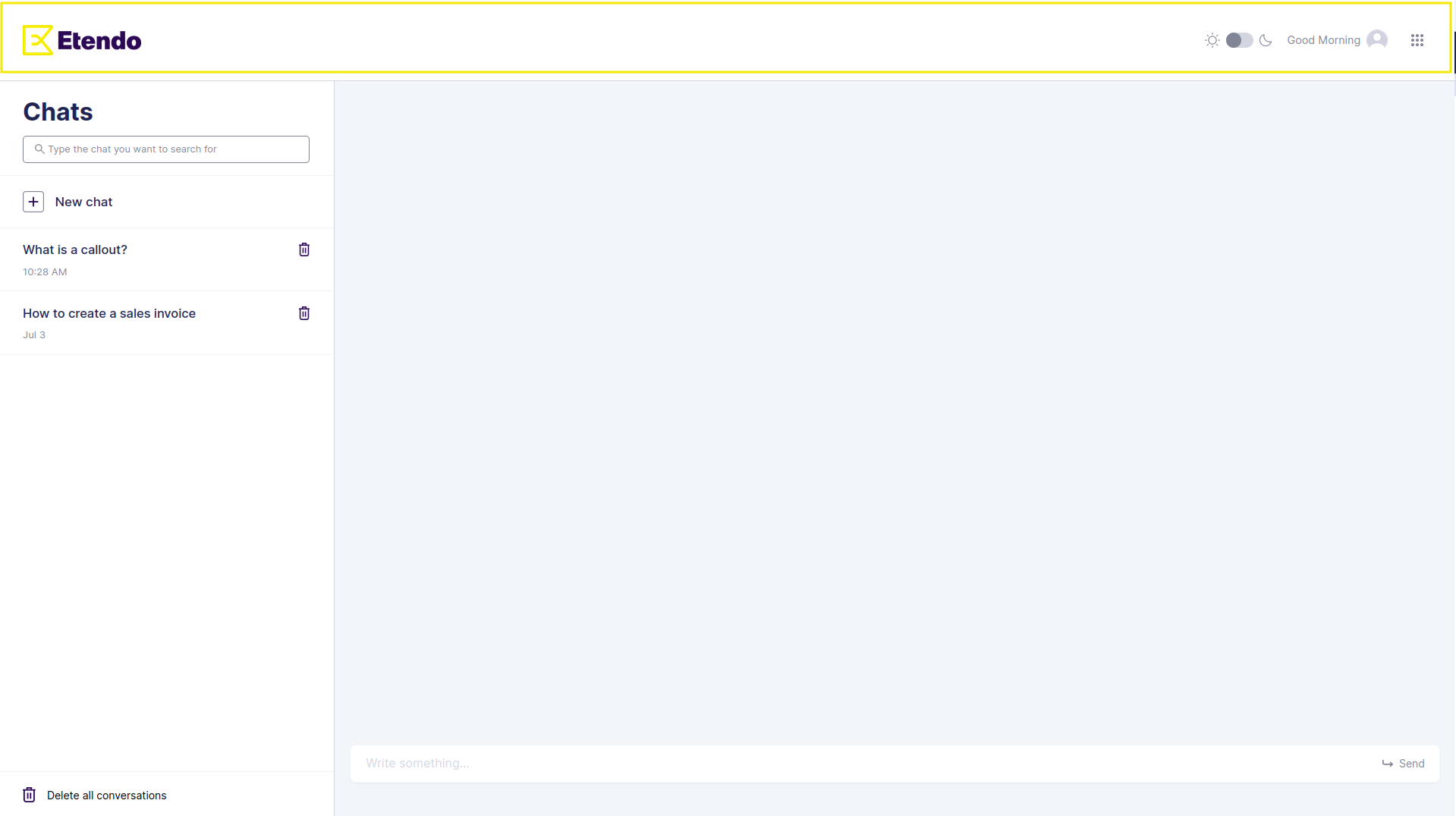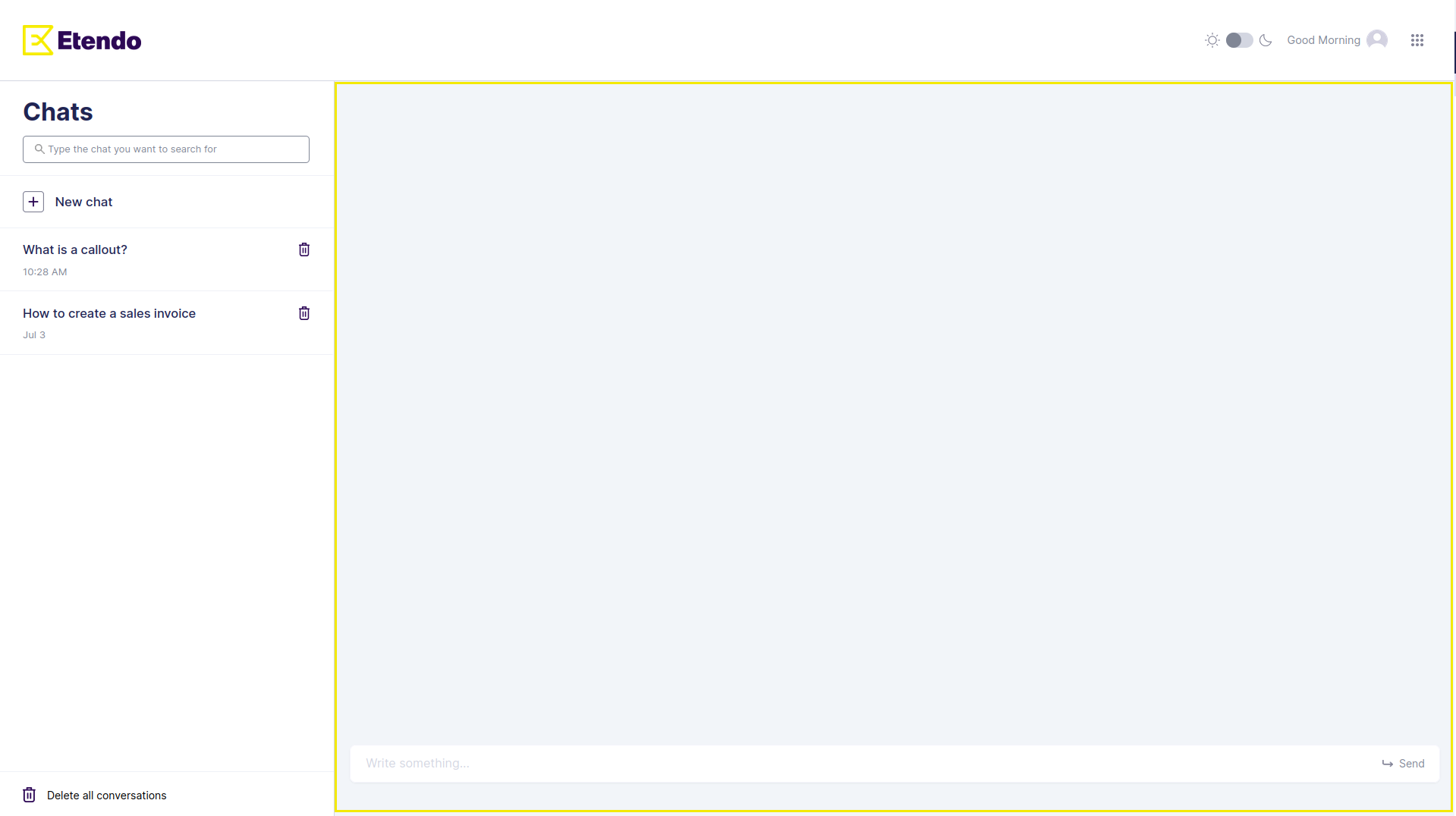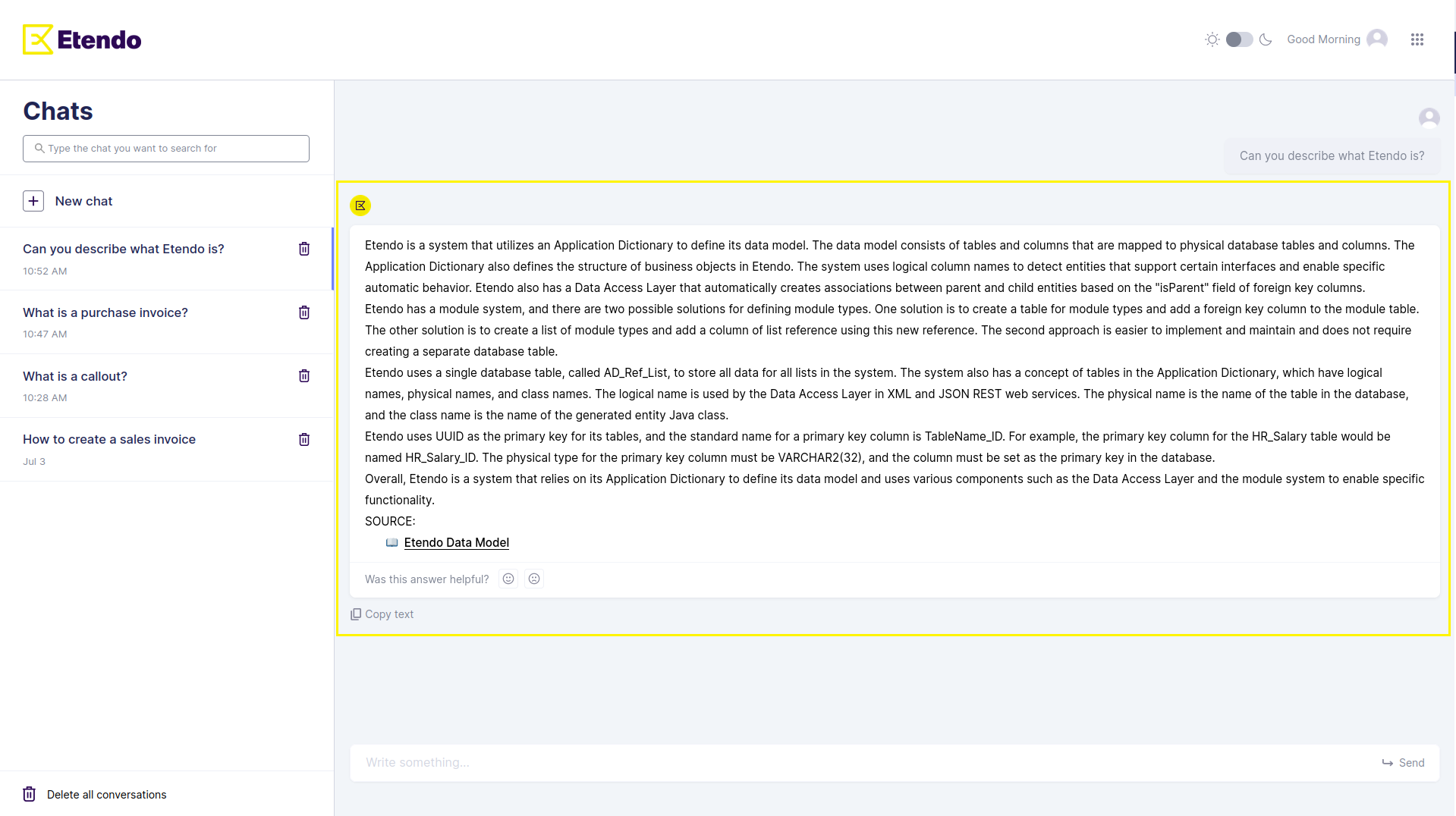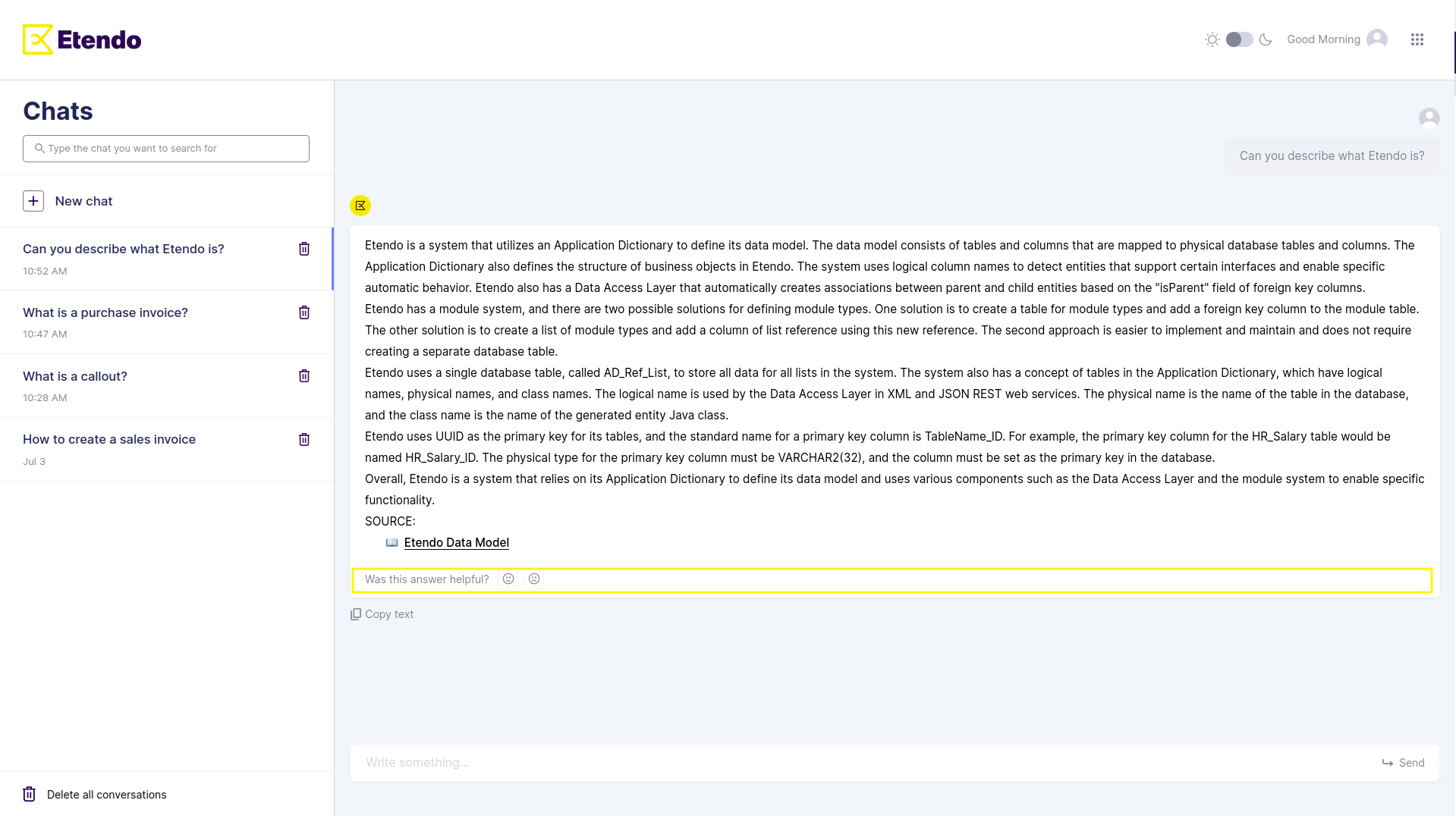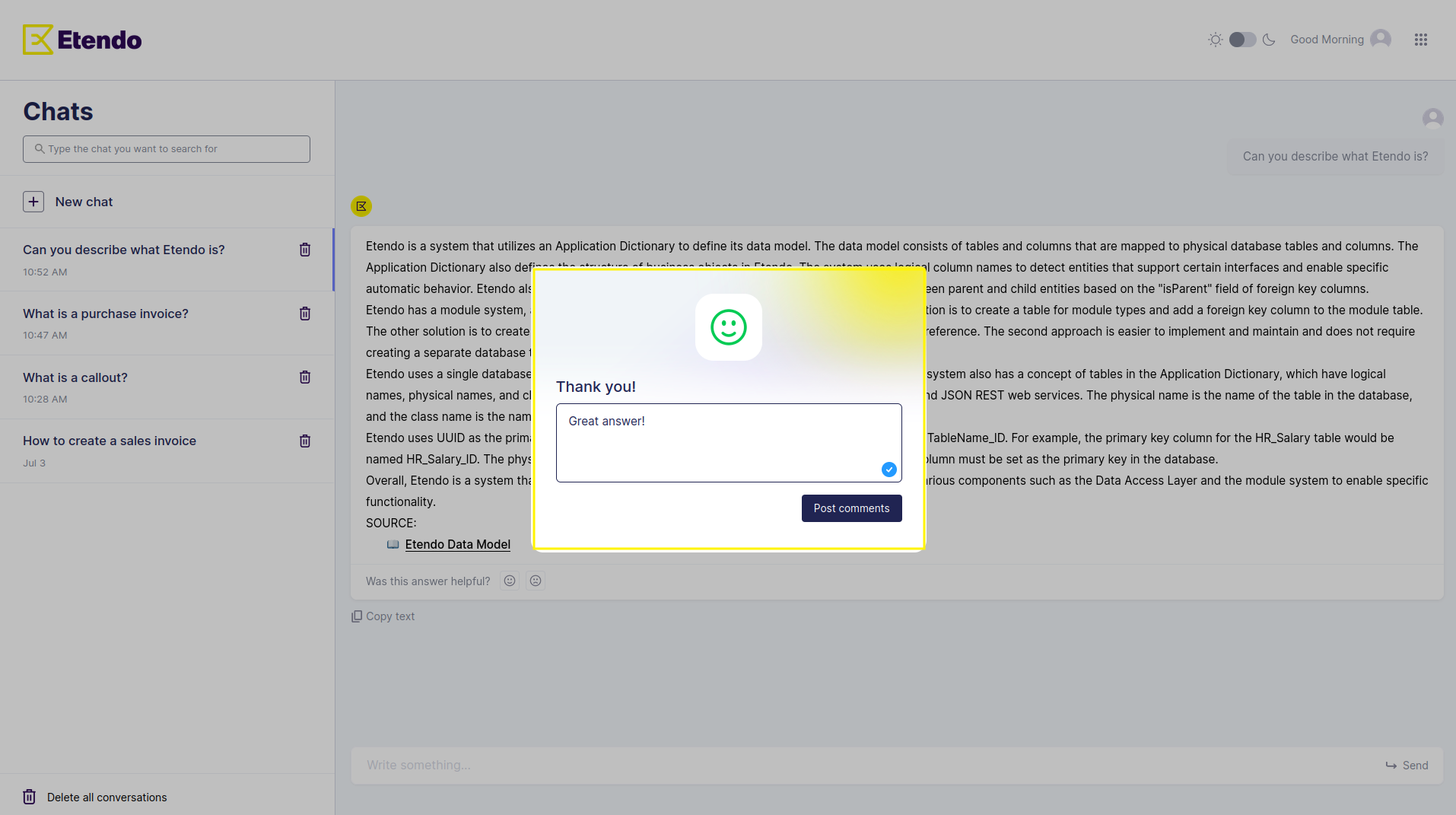Bastian
Welcome to Bastian: Your Etendo Intelligent Companion
Introduction
Bastian is an advanced, friendly, and intelligent chatbot built to enhance your interactions, which offers a user-friendly environment that's as easy to navigate as a conversation with a friend. He is here to accompany you, guide you, and provide you with an unparalleled conversational experience.
This chatbot is designed to provide quick and accurate answers about Etendo. Thanks to its advanced algorithms and natural language processing capabilities, it is equipped to understand your needs and provide you with insightful, relevant, and engaging interactions.
Enjoy the adventure!
Getting Started
Requirements
Bastian works perfectly on any web browser, with no need for additional software or specific operating systems.
Accessing Bastian
To start your adventure with Bastian, simply visit https://bastian.etendo.cloud in your web browser.
Communicating with Bastian
Starting a Conversation
To start a conversation with Bastian, just follow these steps:
- Start with a Question or Statement: Think of a topic or query you would like to discuss with Bastian. For example, you can start by asking "How to create a callout?" or make a statement such as "I need to set up the Etendo database".
- Type your Message: Locate the text box at the bottom of the chat interface. Click on it and type your question or statement. Then, click “enter”.
- Participate in Bastian's Response: After you submit your question or statement, Bastian will process it and provide you with a typed response. If you have follow-up questions or wish to go deeper into the topic, feel free to continue the conversation by typing your next message and pressing Enter.
Continuing a Conversation
Bastian possesses a remarkable memory! It diligently keeps track of your ongoing conversation, allowing you to delve deeper into topics or smoothly change the subject. Whether you want to explore a related question, seek further clarification, or shift the focus of the discussion, he is ready to adapt and engage with you.
To continue the conversation with Bastian, follow these steps:
- Delve Deeper or Change the Subject: Once Bastian has responded to your previous question or statement, take a moment to absorb the information provided. If you wish to explore the topic further, go ahead and formulate your next query. Alternatively, if you would like to shift the conversation to a different subject, feel free to do so.
- Type your Next Message: Locate the text box at the bottom of the chat interface. Click on it and type your follow-up question, statement, or topic of discussion. Remember, there are no limitations – Bastian is here to engage with you and provide valuable insights.
- Press Enter: Once you have composed your message, press the Enter key on your keyboard to send it to Bastian. This action signals your readiness to receive Bastian's response and continue the conversation.
Features
Responsive and Accurate
Bastian is your quick-witted companion, engineered to provide swift and accurate responses to your queries. It leverages a unique vector database to comprehend the context and substance of your questions, enabling it to deliver relevant replies.
Multilingual Support
Bastian is a worldly chatbot! It's capable of understanding and responding in multiple languages. If you wish to communicate in a different language, simply start typing in that language. Currently, it is only available in English. It is expected the user interface to be available in many more languages in the future.
User-Friendly Interface
The chat interface is designed to be intuitive and effortless to use, so you can focus on your conversation without worrying about the mechanics of the chatbot.
Troubleshooting
Encountered a problem? Follow these steps:
- Refresh the page: Most issues can be resolved by giving your browser page a quick refresh.
- Check your internet connection: Bastian requires a reliable internet connection to function.
Exploring Bastian
In this section, we'll guide you through the process of logging in to Bastian and exploring its chat interface.
Logging In to Bastian
Before starting to use it, you need to log in. Here's a step-by-step guide:
- Navigate to the Login Page: Go to
https://bastian.etendo.cloud/login. Here, you will find the following page:
As you can see, it is possible to log in with Bastian, Google or Bitbucket accounts. If you choose to enter with your Bastian credentials:
- Enter Your Username: Click on the "Username" field and enter your username, if you don't have one, ask for your username at info@etendo.software.
- Enter Your Password: Next, click on the "Password" field and type in your password. For your security, the password will appear as dots or asterisks as you type.
- Log In: Once you've entered your username and password, hit the "Login" button to start your journey with Bastian. If your credentials are correct, you'll be taken directly to the heart of the action - the chat interface.
Upon successful login, you will be redirected to https://bastian.etendo.cloud/chat, where you can immerse yourself in conversations with Bastian.
Navigating the Chat Page
The chat page is the command center of your Bastian journey. Let's see the main components:
User Navbar
The User Navbar is your personal dashboard located at the top of the page. It houses controls and information.
- Profile Picture: This displays your current profile picture. Clicking on the profile picture, a menu with additional user options unfolds.
- Username: This exhibits the username of the currently logged-in user.
- Logout Button: Click this button to log out of Bastian.
Sidebar
The sidebar, located on the left side of the page, is the main section of the chat history. Its main sections are:
- Filter Chats: This feature allows you to customize your chat experience by applying specific criteria to filter your chats. With this functionality, you can easily narrow down your list of chats to focus on specific topics, participants, or any other relevant factor. By filtering your chats, you can efficiently manage and navigate through your conversations, finding the information you need with ease.
- Chat List: This section of the sidebar allows you to quickly and conveniently access your historical conversations you have had with Bastian. It serves as a centralized hub where you can effortlessly view and manage your current and past chats. This functionality allows you to stay organized, easily find specific conversations, and move seamlessly from one conversation to another. Whether you need to pick up on an important conversation or catch up on recent exchanges, the Chat List in the sidebar gives you a complete overview of your chat history.
- Delete all conversations: This section is used to delete the chat history. It is also possible to delete one specific conversation by using the bin logo next to its title.
With these functions, you have the tools you need to optimize your chat experience. Whether it's tailoring the chat view to focus on specific conversations or efficiently navigating through your chat history, the sidebar allows you to get the most out of your interactions with Bastian.
Chat Section
The chat interface provides a dynamic and intuitive platform for communication. Located in the center of the page, it offers a range of features and functionalities that enhance your chat experience.
- Chat History: In this area is where your conversations with Bastian come to life. It displays a comprehensive record of the messages exchanged between you and the chatbot, allowing you to revisit previous interactions and review important information. By having access to your chat history, you can easily track the progress of your conversations, refer back to specific details, and maintain continuity in your discussions with Bastian. The Chat History not only serves as a log of your past interactions but also provides a valuable resource for learning and knowledge retention. You can leverage this feature to retrieve important insights, recall past recommendations or instructions, and build upon previous discussions.
- Input Field: Type your message into this field and press Enter to send it to Bastian.This interactive text field allows you to compose and send messages to the chatbot effortlessly. Simply type your message in the Input Field and hit Enter to transmit it to Bastian for processing. The Input Field supports various types of input, including questions, commands, or any other form of text-based communication.
Chat Interactions
The chat interface incorporates a range of features and interactions to enhance your engagement with Bastian when you are interacting with him:
- Message Display: Messages exchanged between you and Bastian are displayed in a visually appealing and organized manner, allowing for easy readability and comprehension. Each message is attributed to the respective sender, distinguishing between user messages and responses from Bastian.
- Typing Indicators: When Bastian is processing your message or formulating a response, a typing indicator may be displayed to indicate that the chatbot is actively engaged. This feature provides feedback to let you know that Bastian is working on your request and encourages a sense of responsiveness.
- Instant Feedback: As you send messages to Bastian, the chat interface provides immediate feedback by displaying your message in the chat window. This instant feedback reinforces a sense of engagement and responsiveness, allowing you to see your input in context alongside the chatbot's responses.
Important
In order to obtain more accurate answers when using Bastian, remember to:
- Give as much context to the question/sentence as possible
- Use Etendo specific vocabulary, that is, use the terms typically used in Etendo and not synonyms, for example.
User Feedback
User Feedback Feature Overview
The Bastian chatbot provides users with the opportunity to give feedback on its responses. Below each response, there's a prompt asking "Was this answer helpful?" accompanied by two emojis representing positive (😊) and negative (😞) feedback. Clicking on either of these emojis will open a popup where users can provide more detailed feedback.
Interactive Emojis
The happy (😊) and sad (😞) face emojis serve as interactive buttons for users to rate the helpfulness of the chatbot's response.
When a user clicks on either emoji, the corresponding feedback popup is displayed.
Feedback Popup
The feedback popup is an essential part of the user feedback feature. It appears over the chat interface and provides a space for users to give more detailed feedback.
This feedback system is designed to be intuitive, allowing users to quickly and easily share their thoughts on the chatbot's performance. The collected feedback is invaluable for improving the chatbot's accuracy and user experience.
Conclusion
At the core of Bastian's mission, there is a commitment to providing a seamless and intuitive user experience for Etendo, transforming the information research process into an engaging and enriching interaction. Whether it's complex queries or simply a leisurely conversation, Bastian is your Etendo assistant, ready to facilitate and enhance your communication.
Get ready for an exciting experience with Bastian! A chatbot that represents the future of digital communication.